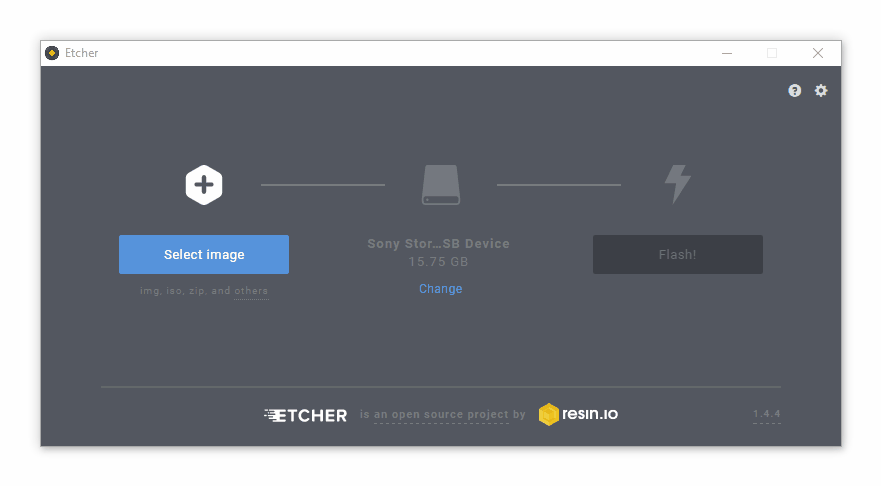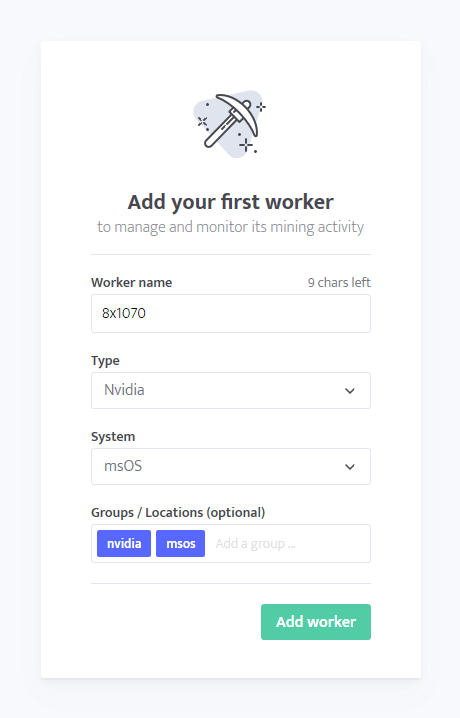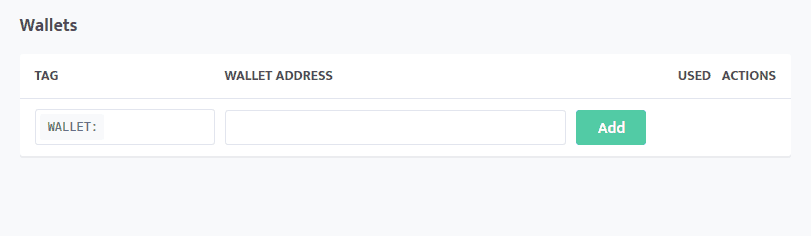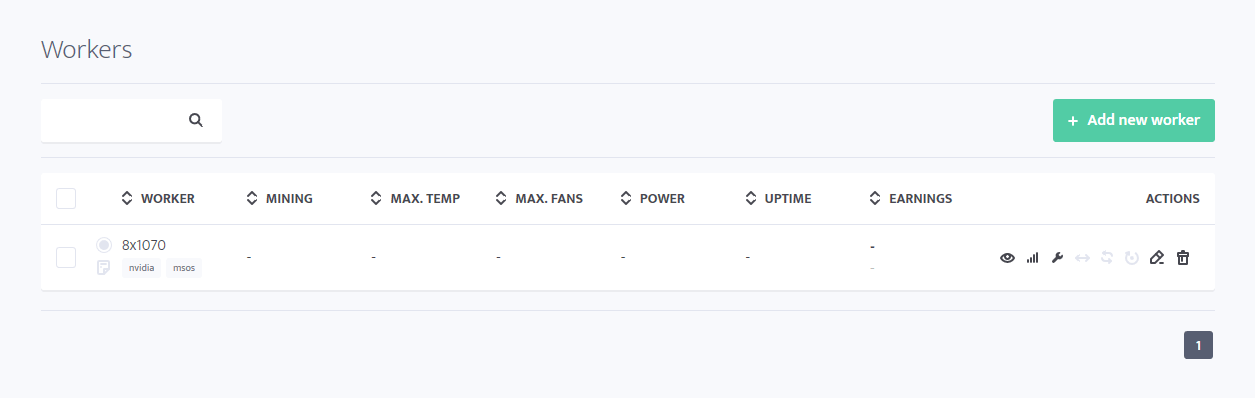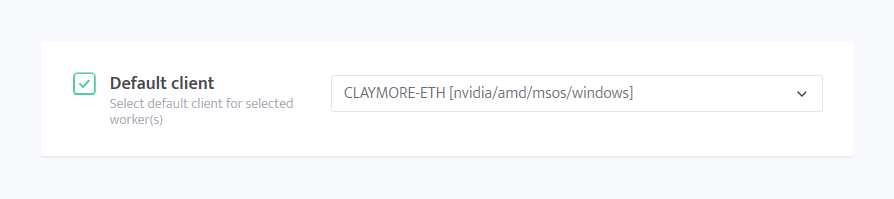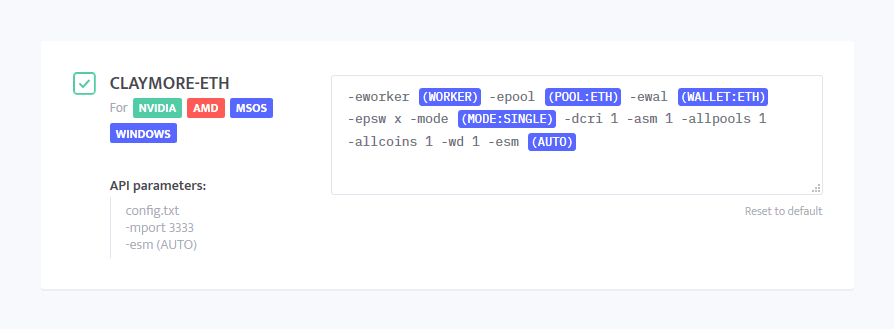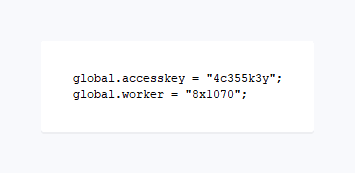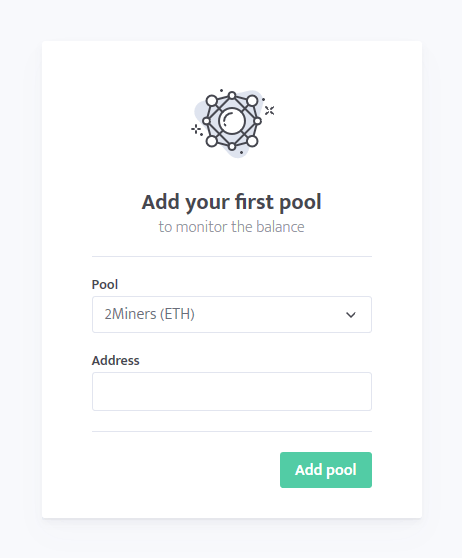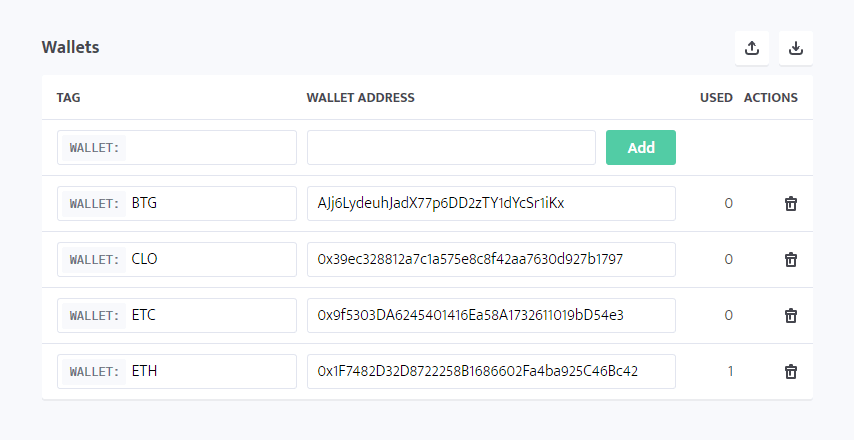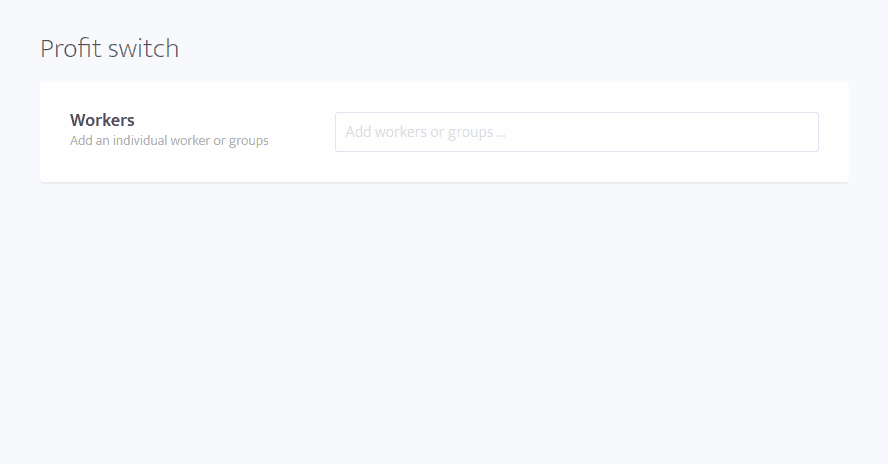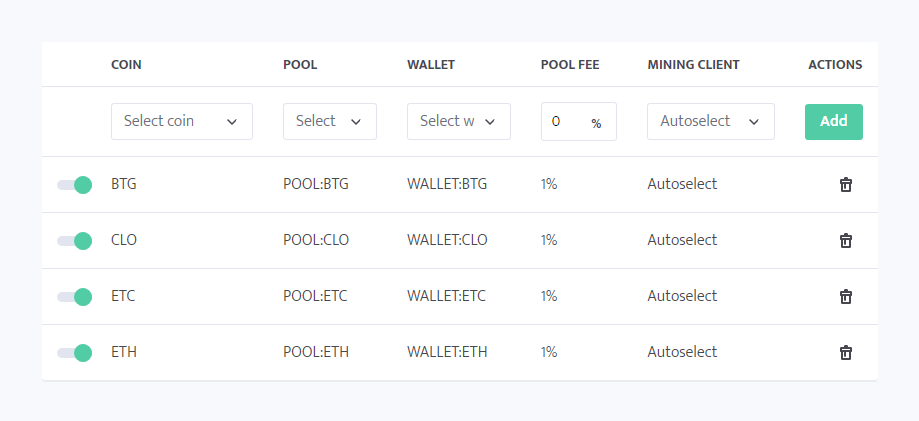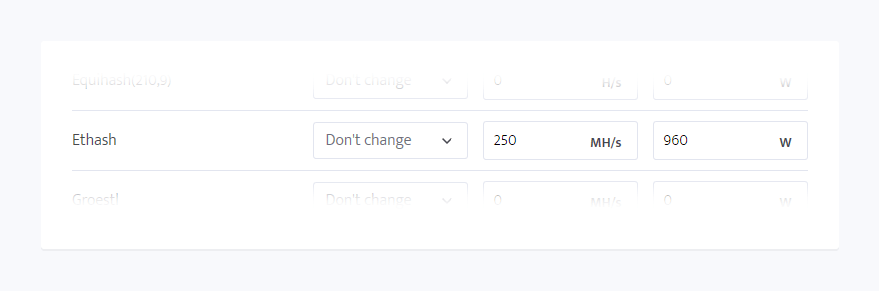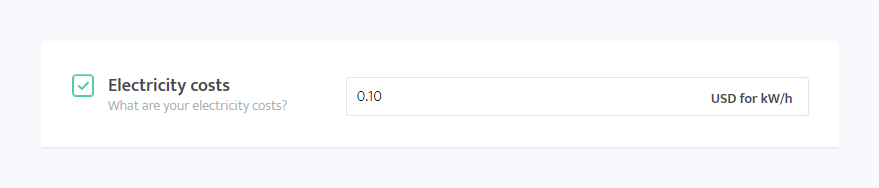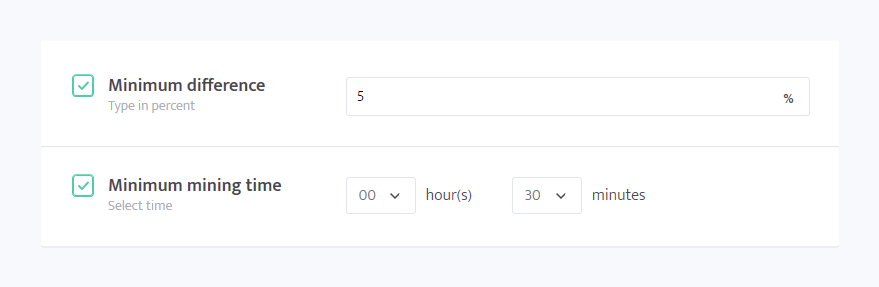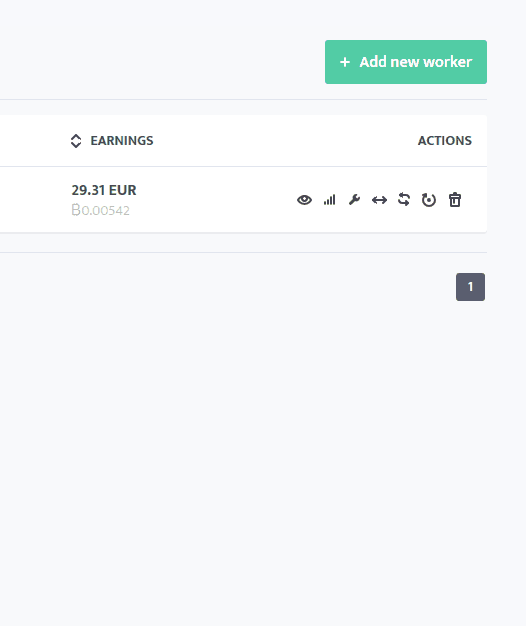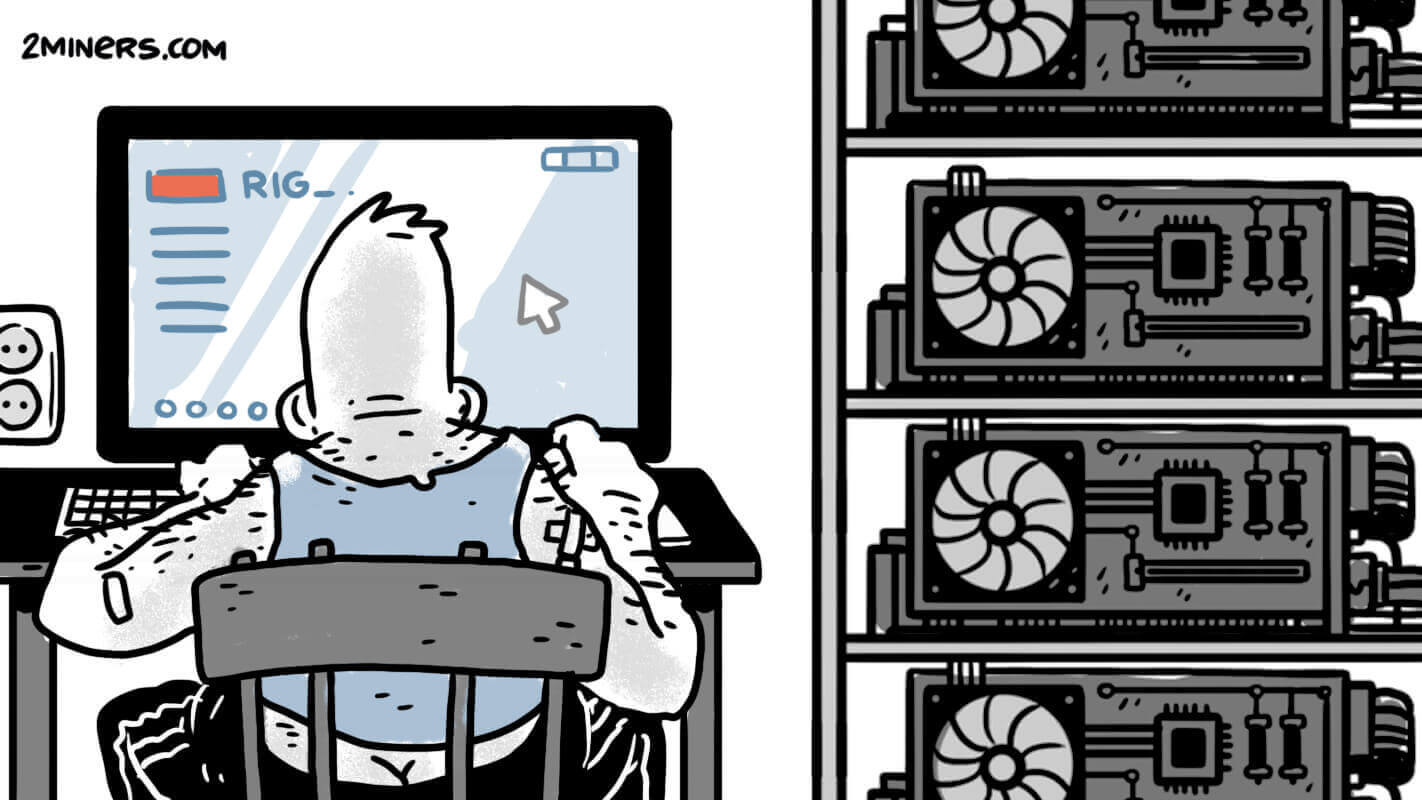In this post, we will introduce minerstat – a mining management and monitoring platform that covers both GPU and ASIC mining with emphasis on their Linux based mining OS. minerstat is almost 2 years old, but they have recently decided to completely renew their web interface, dashboard, and mining software, making themselves more interesting to explore. While they are focusing on professional mining, they can also be an interesting solution for hobby miners.
Let’s take a look.
Contents
What is minerstat?
minerstat is a mining management and monitoring platform that offers different software to fit your mining establishment:
- GPU mining for Windows
- GPU mining for Linux
- ASIC mining for Baikal, Antminer, and DragonMint
Your mining rig(s) can be monitored from the web dashboard or through a mobile app that is available for Android and iOS.
To use minerstat, you need to register a new account and add workers from the web dashboard. To establish a connection between the GPU rig and web dashboard, you need to install the software on your GPU rig. For mining OS you need at least 8GB USB drive. It is suggested to use USB 3.0, but other storage devices will work too (USB 2.0, USB 3.1, SSD, etc). WiFi is supported.
What can minerstat do?
There are several interesting features that minerstat offers and aren’t available in any other Linux based mining OS. We will only state a few.
- Profit switch: minerstat web dashboard allows you to set up profit switch for mining individual coins or algorithms in multi-algo pools. It allows you to customize your profit switch settings and include pool’s fee, electricity consumption, select mining client and add custom configs, or set minimum mining time and minimum difference in profit.
- Alerts and triggers: minerstat offers different alerting options for temperature setting, offline and online statuses of the worker, hashrate or efficiency drops, and ASIC notifications. Alerts can be sent to your email, Telegram, or mobile app. Separately, you can set up triggers which automatically make an action when a certain state is detected. For example, you can set fans to 80% when the rig’s temperature is 75°C or you can restart mining client when hashrate drops by 20%, etc.
- Estimated profitability: minerstat shows you estimated profitability of your mining rig(s) based on the hashrate and coin you are mining.
- Control room: This feature is probably the most interesting to those that control medium or large mining farms. It allows you to put your workers in the same order as in your mining place. You can then see what the temperature at each location is and where is the mining rig that is causing problems located.
Some other basic monitoring and managing things that minerstat offers are bulk worker’s editing, restart, reboot, shut down, mass actions, overclocking and undervolting, user’s management, custom mining client configurations, pools and wallets address editor, wallets and pools monitoring, CPU mining, dual mining, etc.
What minerstat can’t do?
- minerstat doesn’t offer custom mining client implementation to their OS. However, their support on Discord is active and mining clients are actively implemented and updated.
- minerstat is only monitoring and management pool, so it doesn’t pay you out – you are still mining on pools and pools will pay you the rewards.
- minerstat doesn’t support mixed rigs – you can use different versions of the same manufacturer but not different manufacturers in one rig. For example, rig with 2x1080Ti, 2×1080, and 3x 1070 Nvidia cards is supported, while a rig with 2x1080Ti Nvidia and 6xRX560 AMD isn’t.
How to set up minerstat mining OS for 2Miners?
Why minerstat is particularly interesting to us is the fact that it fully supports all of our pools. What exactly does this mean?
- You can sign up through a special page that will automatically load all 2Miners pools to the minerstat dashboard and you won’t have to add them manually.
- You can set up a profit switch for mining different coins on 2Miners pools.
- You can monitor your balance on 2Miners pools.
We will guide you through the procedure of setting up your mining rig with minerstat mining OS and let you know how to set it up to mine ETH on 2Miners.
1. Register new account
To start with 2Miners pools in your address editor, use this link for joining. If you already have an account at minerstat and want to import 2Miners pools, you can download JSON file for import right here.
2. Download msOS
You can use quick torrent download or slower direct download.
3. Flash OS to 8GB USB
You can use any flashing software or terminal. The minerstat website suggests to use Etcher, so we used Etcher to flash the USB. It is three steps procedure: select image, select USB drive, flash. Flashing lasts around 20 minutes.
4. Create a new worker
While you are waiting for the flash to finish, you can set up the worker and prepare its configuration so that rig will work right away. Start at your workers list.
4.1 Add a new worker.
Be careful to select [AMD] or [Nvidia] for the type (depending on the type of your rig) and [msOS] for the system.
4.2 Address editor
Navigate to your address editor where you can find the list of all 2Miners pools. The wallets list should be empty, so make sure you add your ETH address.
4.3 Go to worker’s page
4.4 Edit worker’s config.
Click on the wrench icon to edit worker’s configuration. There is a lot of settings available – you can see that you can load overclocking profile right here, change groups, enable profit switch, etc. For now, we will only select default mining client – CLAYMORE-ETH as it is available for both Nvidia and AMD rigs.
4.5 Client configuration
Now scroll down to the list of clients to find CLAYMORE-ETH. As you have your ETH pool address and ETH wallet address defined in address editor both tags should be colored blue. To ignore dual mining, delete dual mining related parameters and click on [MODE] and select [SINGLE]. Your config should look similar to this:
4.6 Save changes
Scroll at the bottom of the page and click [Save changes].
Wait for the flashing to finish.
5. Edit config.js file
When flashing is finished, plug the USB out and back in. Open the config.js file and enter your access key and worker’s name.
You must be careful at this step to type in the exact access key and worker’s name as they are case-sensitive. Access key can be found by hovering over your avatar in the right top corner and worker’s name is the name you entered at step 4.3.
If you plan to use WiFi, you can also update network.txt file.
6. Boot msOS
Plug the USB out and plug it into your rig. Wait a couple of minutes for the boot to finish (first boot usually takes longer – especially if you are using USB 2.0). If after a couple of minutes you still see nothing, press [CTRL + ALT + F1] to see what is going on (don’t forget that monitor must be plugged to GPU to see the output). If there are still any troubles, you can ask minerstat developers for help at their Discord and they will help you out.
7. Custom configuration
When your system is running and mining, you can explore other options, apply the overclocking (ClockTune) profiles, switch to mine something else, make a custom mining configuration, etc.
8. Balance monitoring
Lastly, don’t forget to add 2Miners pools for monitoring in the pool balance monitoring section to monitor the actual balance you have on our pools.
Profit switch on 2miners
Another awesome and relatively simple thing to set up is profit switch. We will show you how to set up a simple variant that will switch between the four most popular coins on 2Miners (ETH, ETC, CLO, and BTG). You can later use the same approach to choose the coins you like the most and you would like to switch between, select custom miners and make the profit switch more custom.
1. Open address editor
All 2Miners pools are already added to your address editor so you only need to add wallet addresses to which you will mine for ETH, ETC, CLO, and BTG.
After wallets are added navigate to profit switch.
2. Select worker(s)
We will select our mining rig that was added to minerstat in the initial set up. You can edit the profit switch for multiple workers at the same time by selecting more of them.
3. Select coins and add tags and pools
Find coins, pools, and wallets in the drop-down menu and add them one by one. You can include our pool’s fee (1%). In this case, we will leave mining client on auto-select but if you see that one mining client reaches better hashrate or you prefer using some specific mining client, you can select it and/or edit its configs manually.
4. Enter hashrates
Type in the hashrate and electricity consumption for Ethash (ETH, ETC, CLO) and Zhash (BTG). As always, we will take a rig with 250 MH/s on Ethash as an example (with 8 GPUs – RX580 or GTX 1070). On Zhash the same rig reaches around 305 sol/s (H/s on minerstat).
Additionally, you can select a specific overclocking profile for each algorithm separately and add power consumption for the algorithm.
If you later see that the speed varies, we suggest you update the speeds in profit switch to be as precise as possible.
5. Enter the electricity costs
6. When to switch?
Set the minimum difference when you want the software to switch to the new coin (for example, 5%) and the minimum mining time when software switched to new coin (for example, 30 minutes).
7. Save changes
8. Turn on profit switch for your worker
You can do this by editing worker’s config or by clicking on “Switch miner” and make toggle green to activate profit switch.
Your miner will restart software and start with profit switch. You can monitor the activity on the worker’s details page (eye icon).
Conclusion
minerstat feels like a simple to use and professional mining management system that really fits different profiles of miners. Their support is active on Discord and they are regularly updating their software and dashboard. They are also pretty active on their Medium with new posts and tutorials that are published on weekly basis. minerstat is free for up to 2 workers, after that, the price is 2 USD/worker/month. You can buy tiers for 5, 10, 15, 30, 60, 120, 240, 480, and 1000 workers. After 1000 workers, the tier can hold custom number of workers.