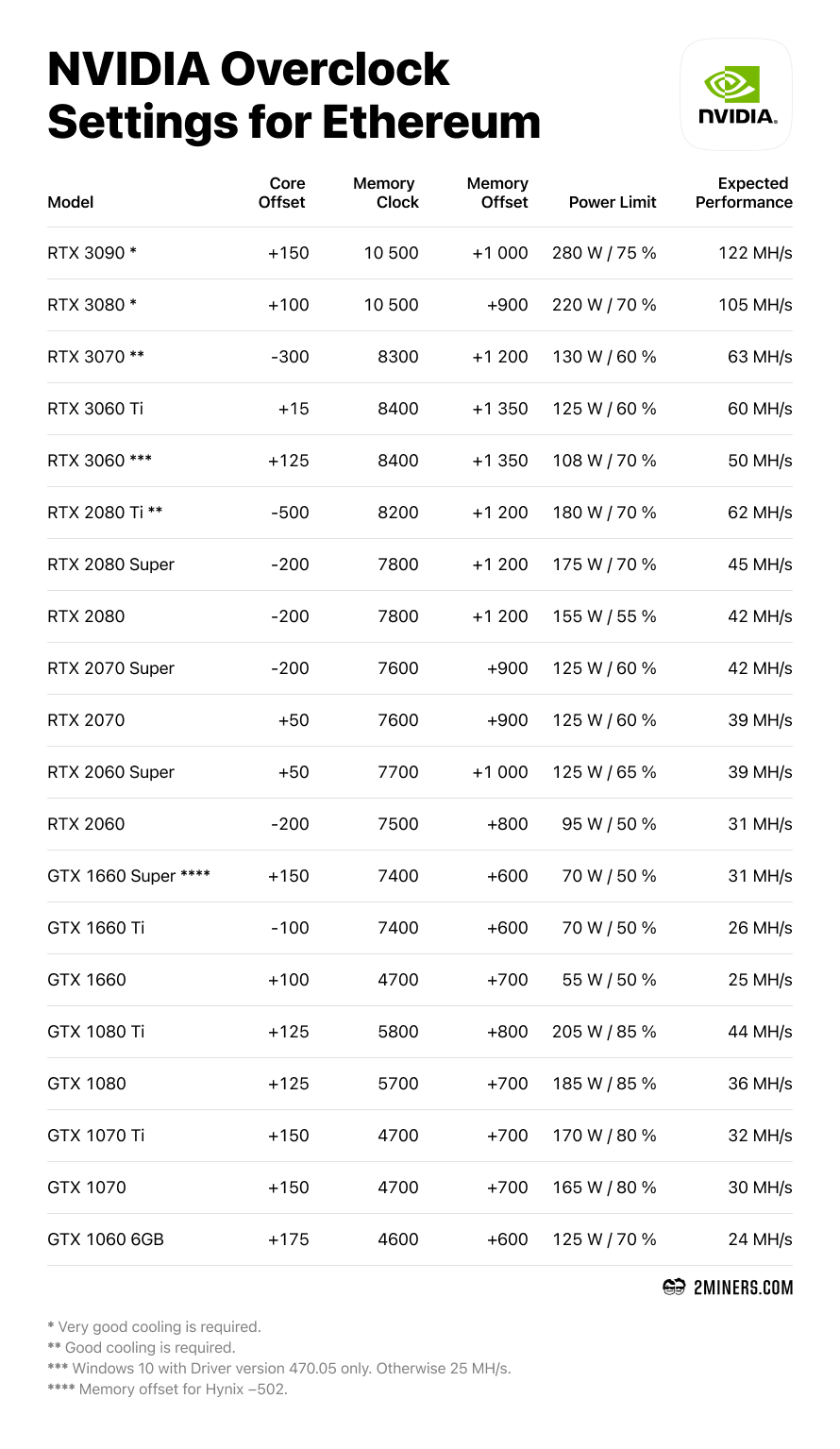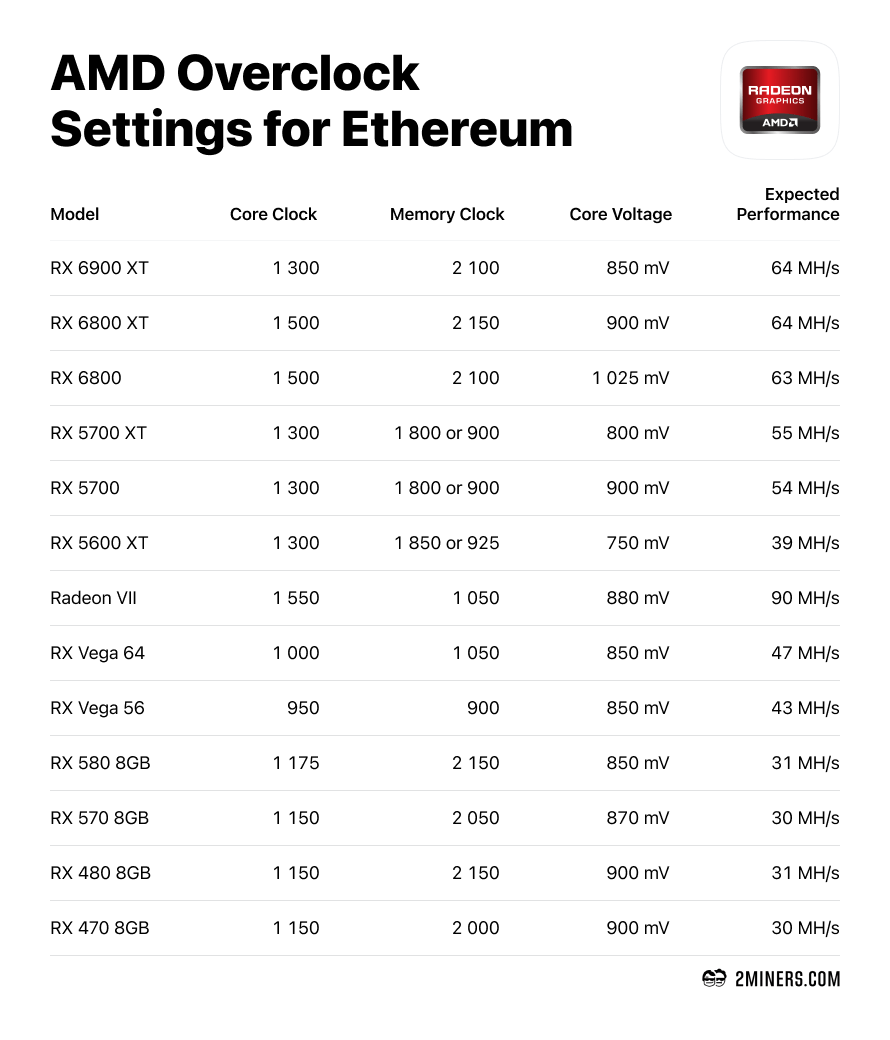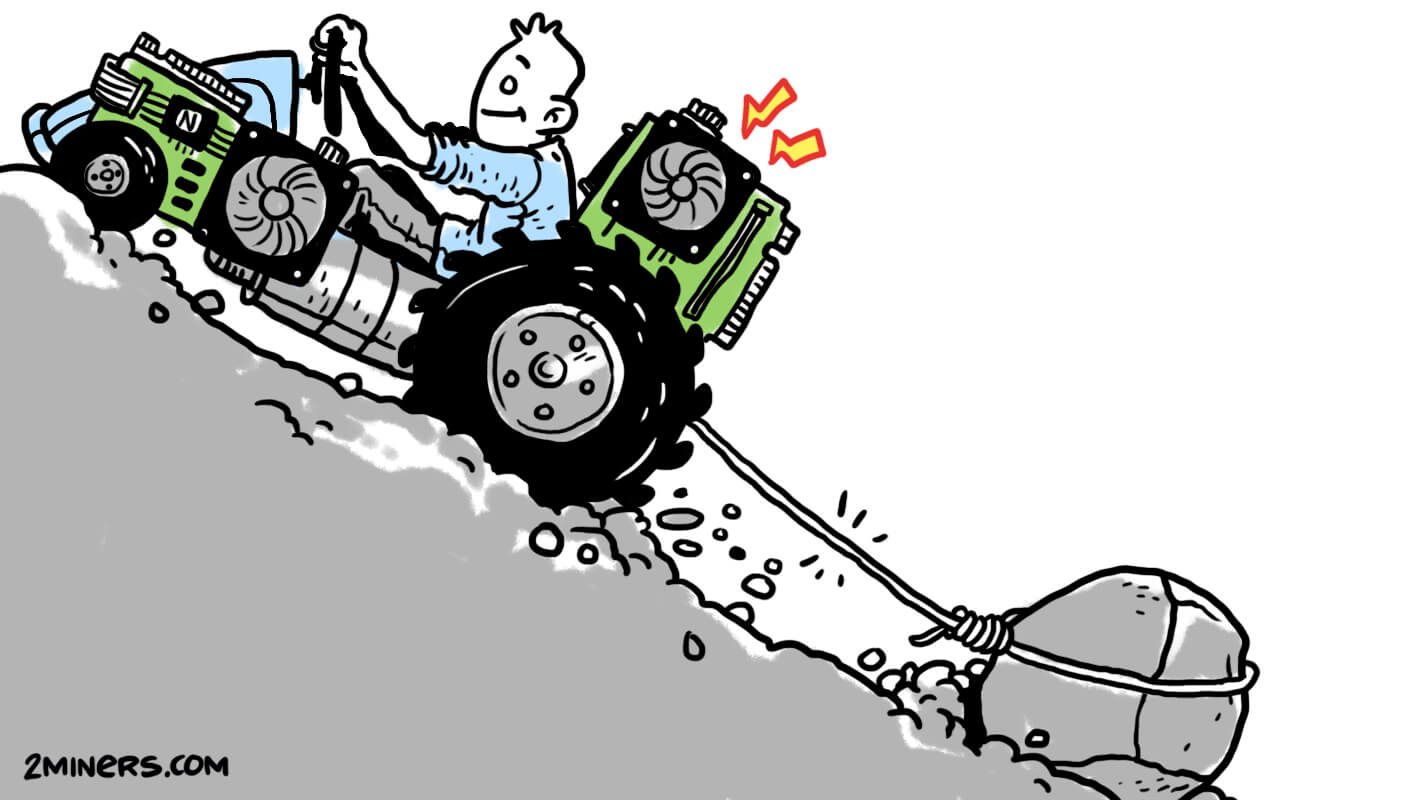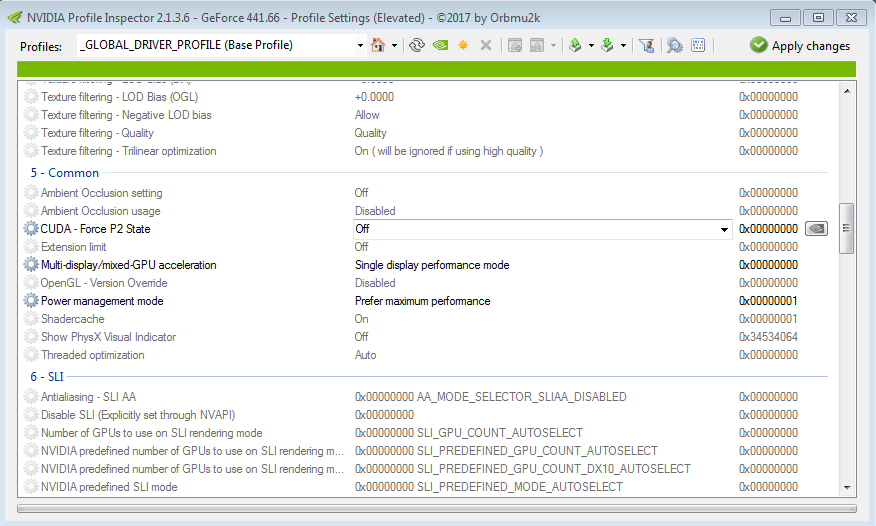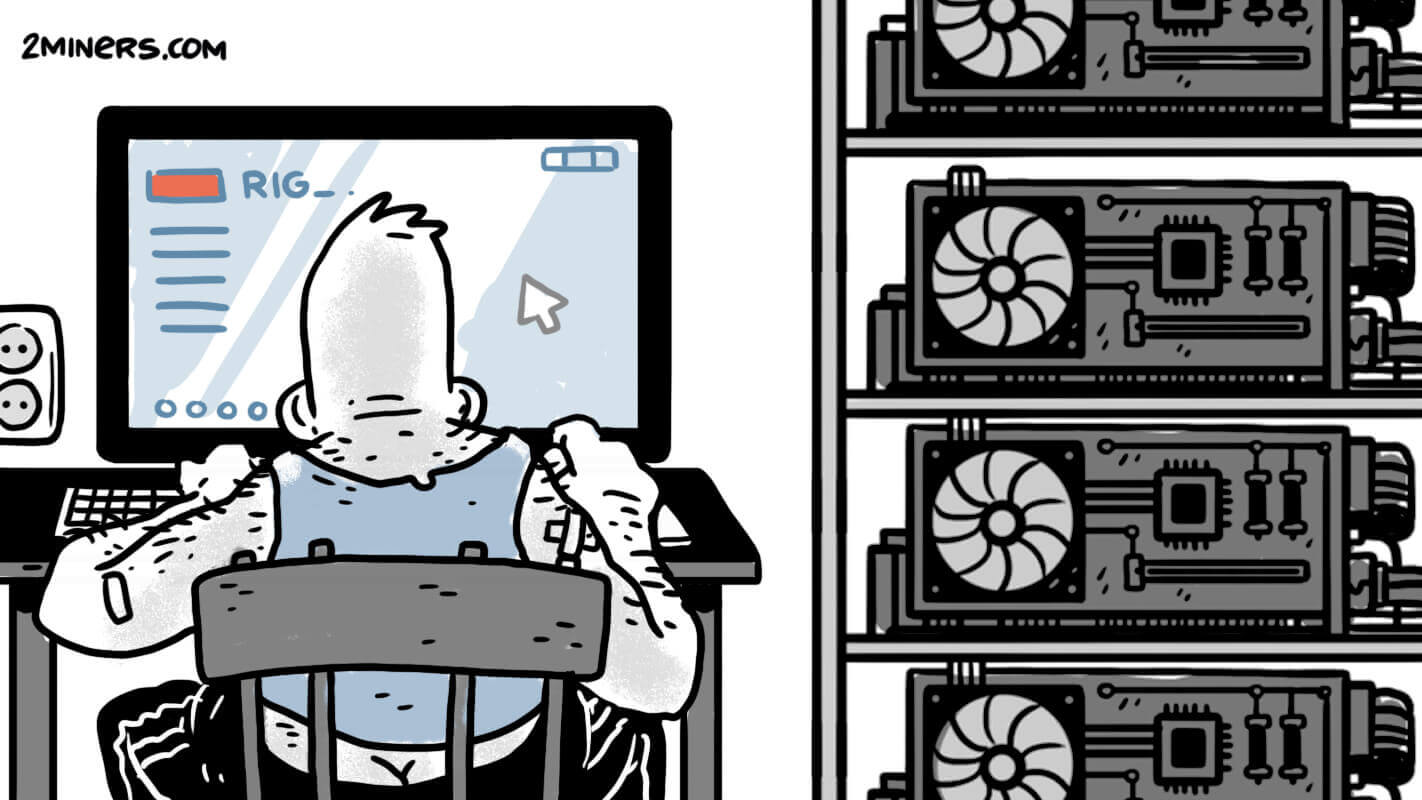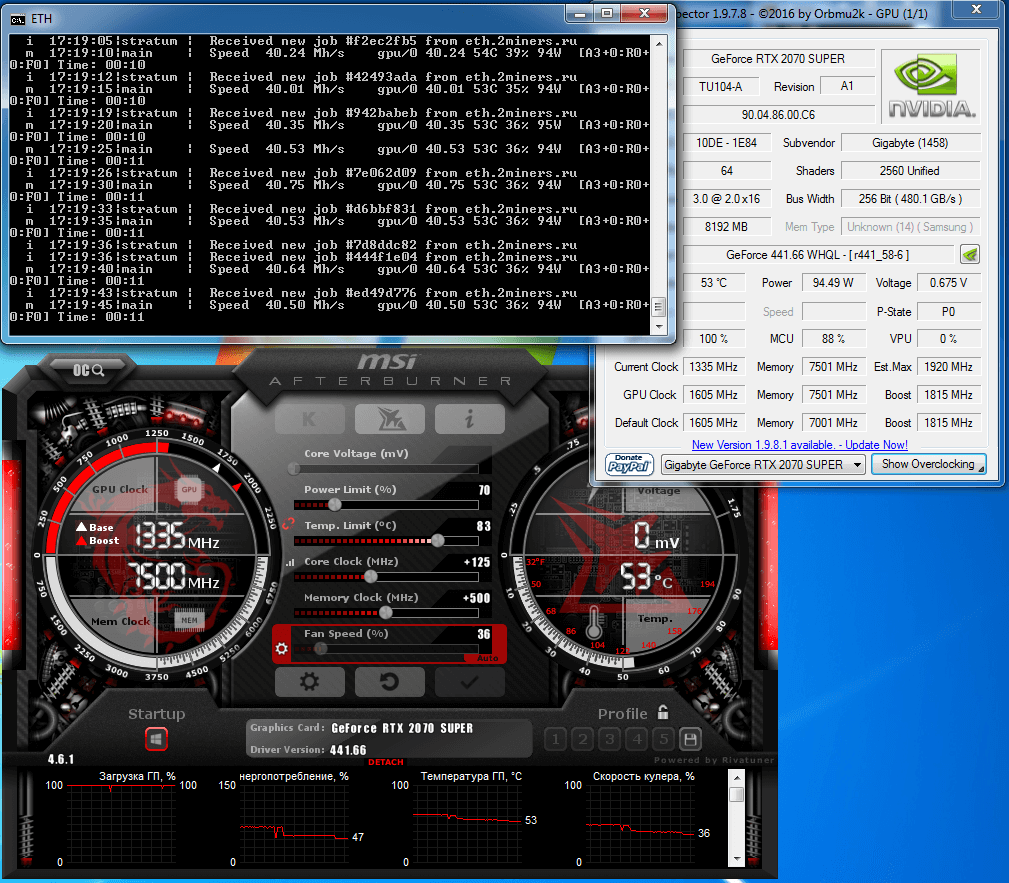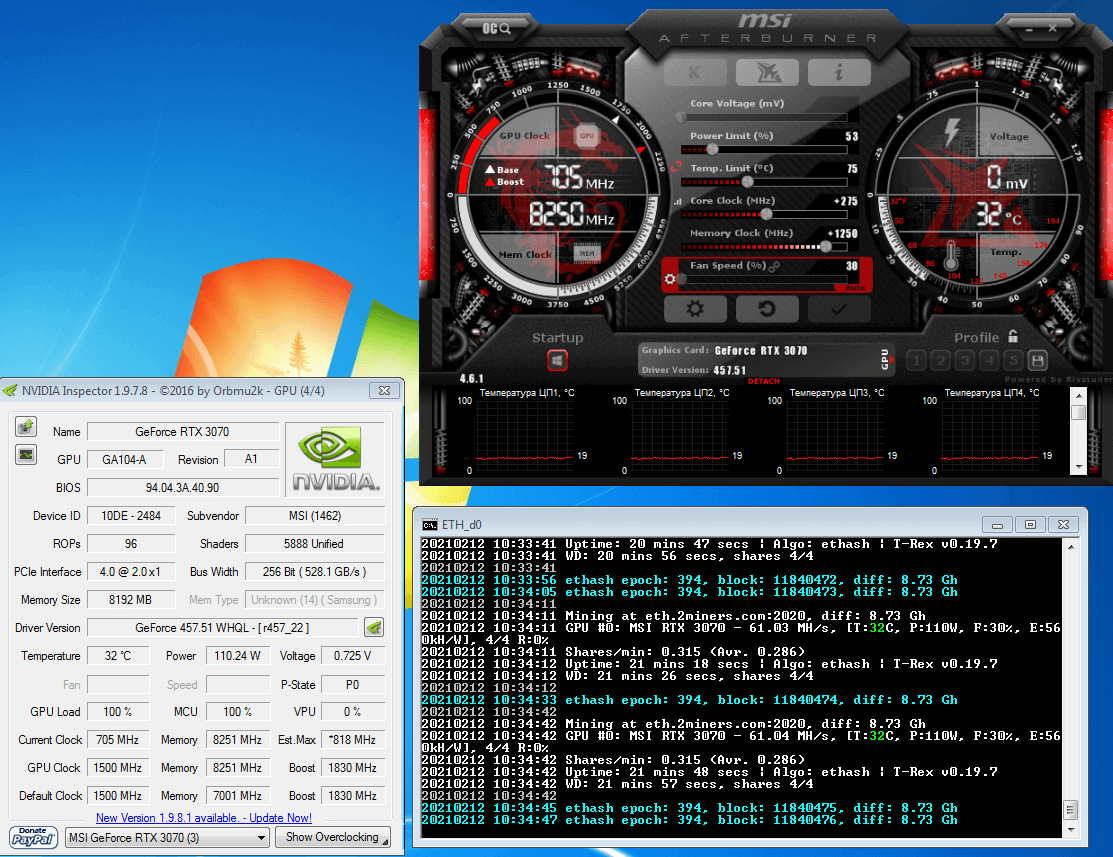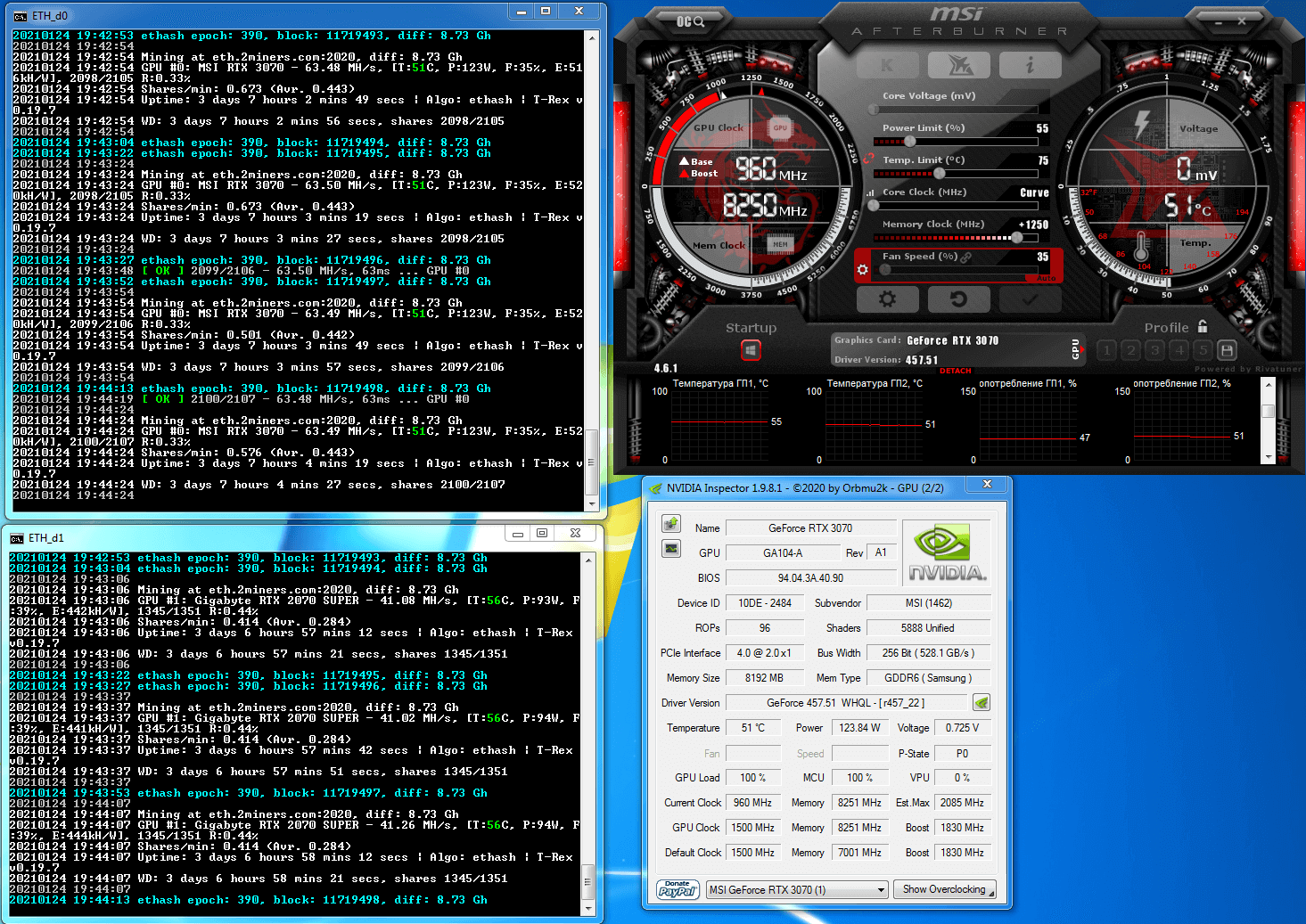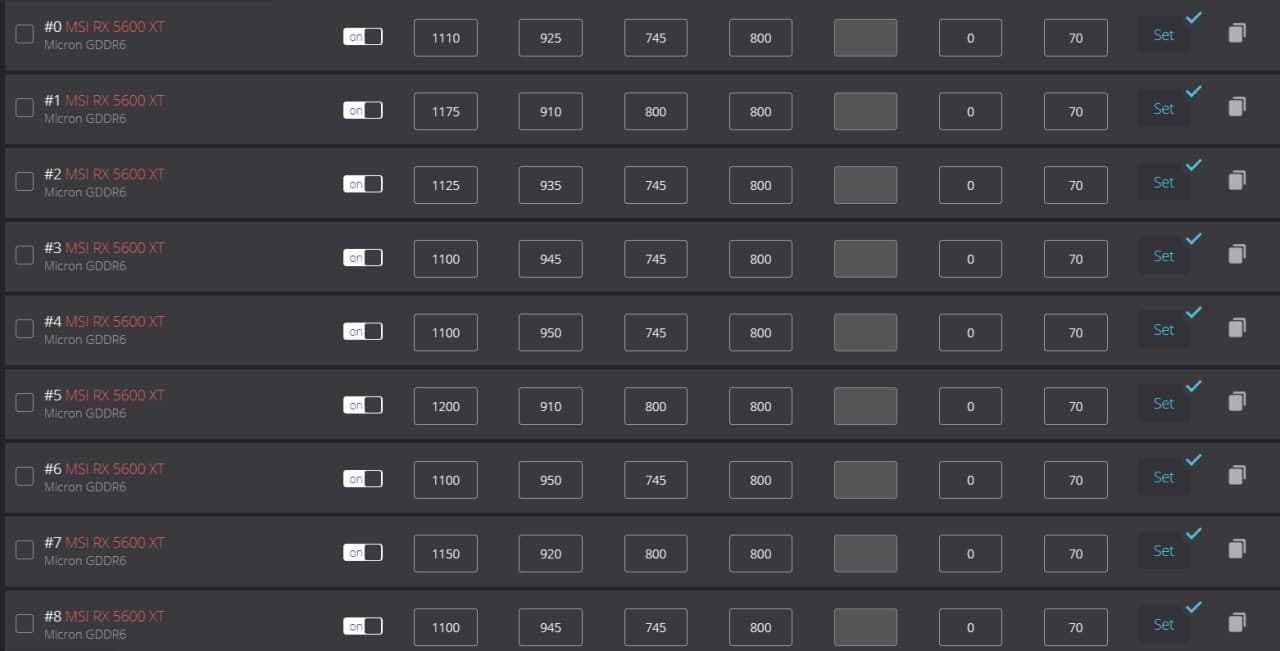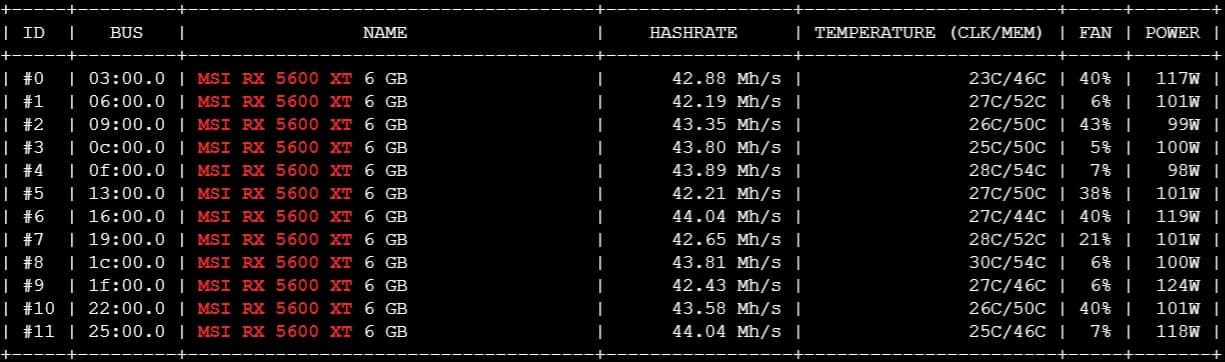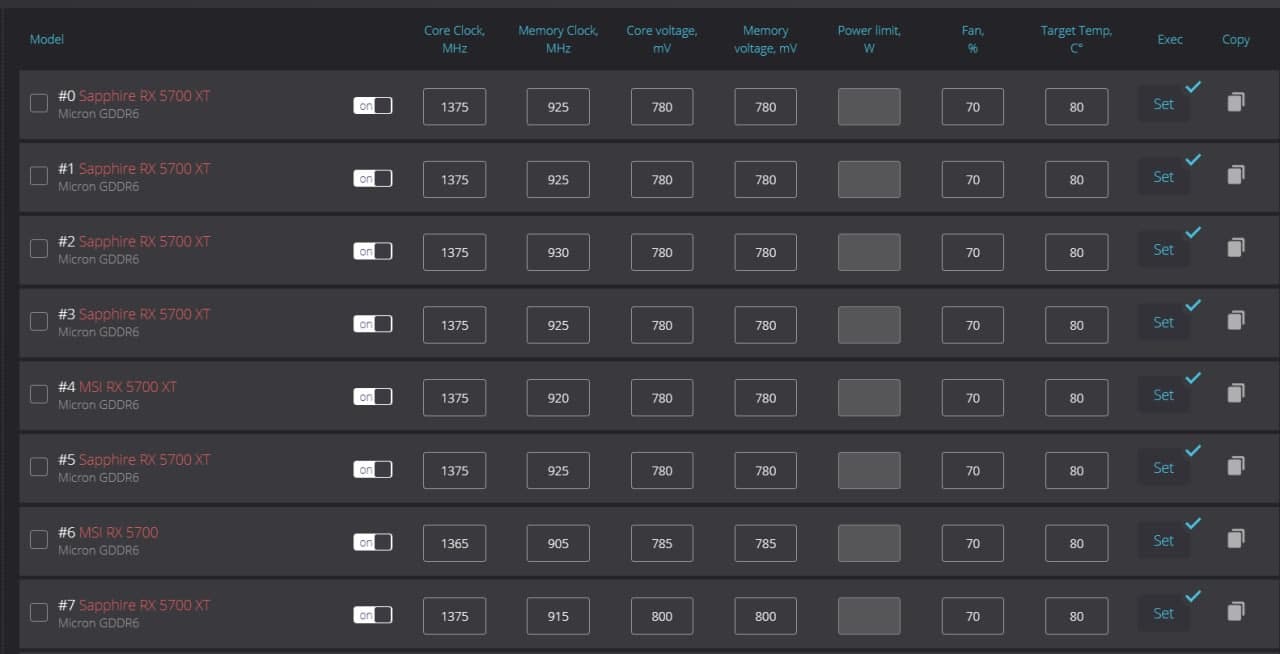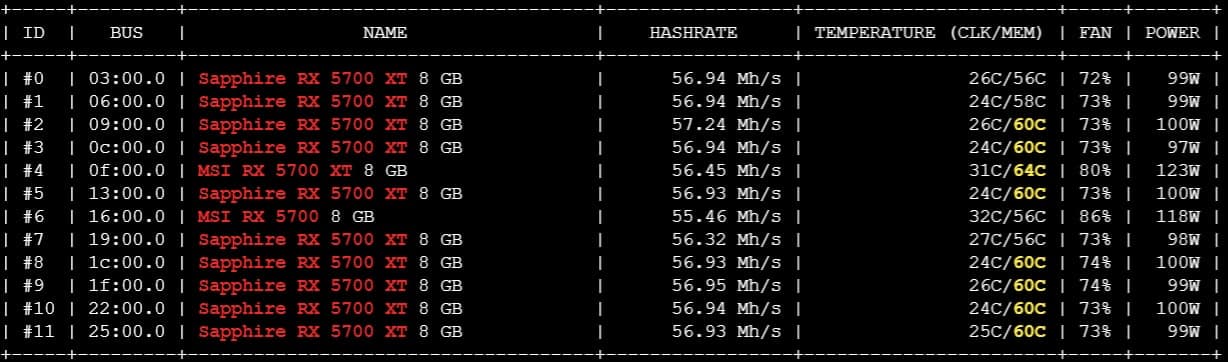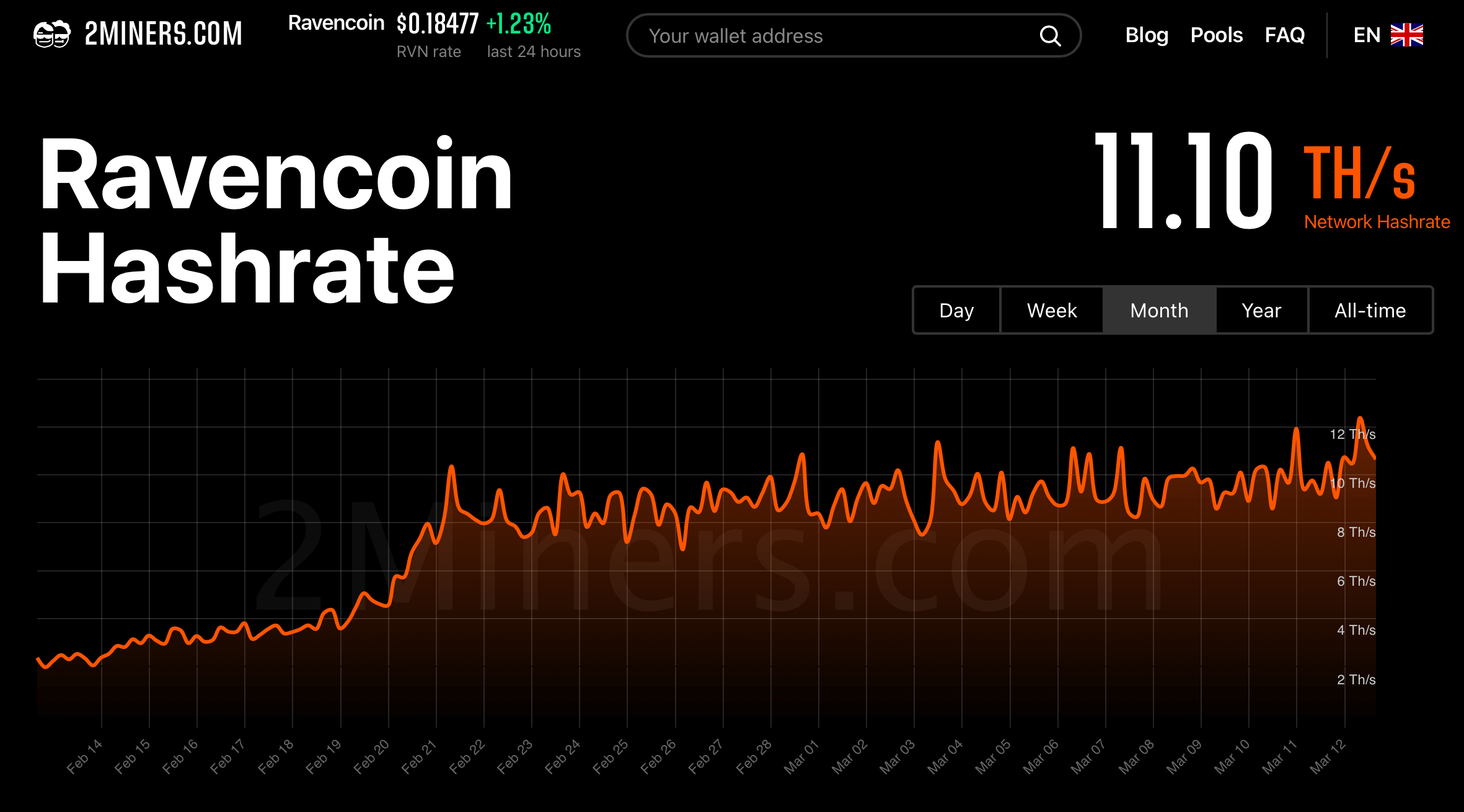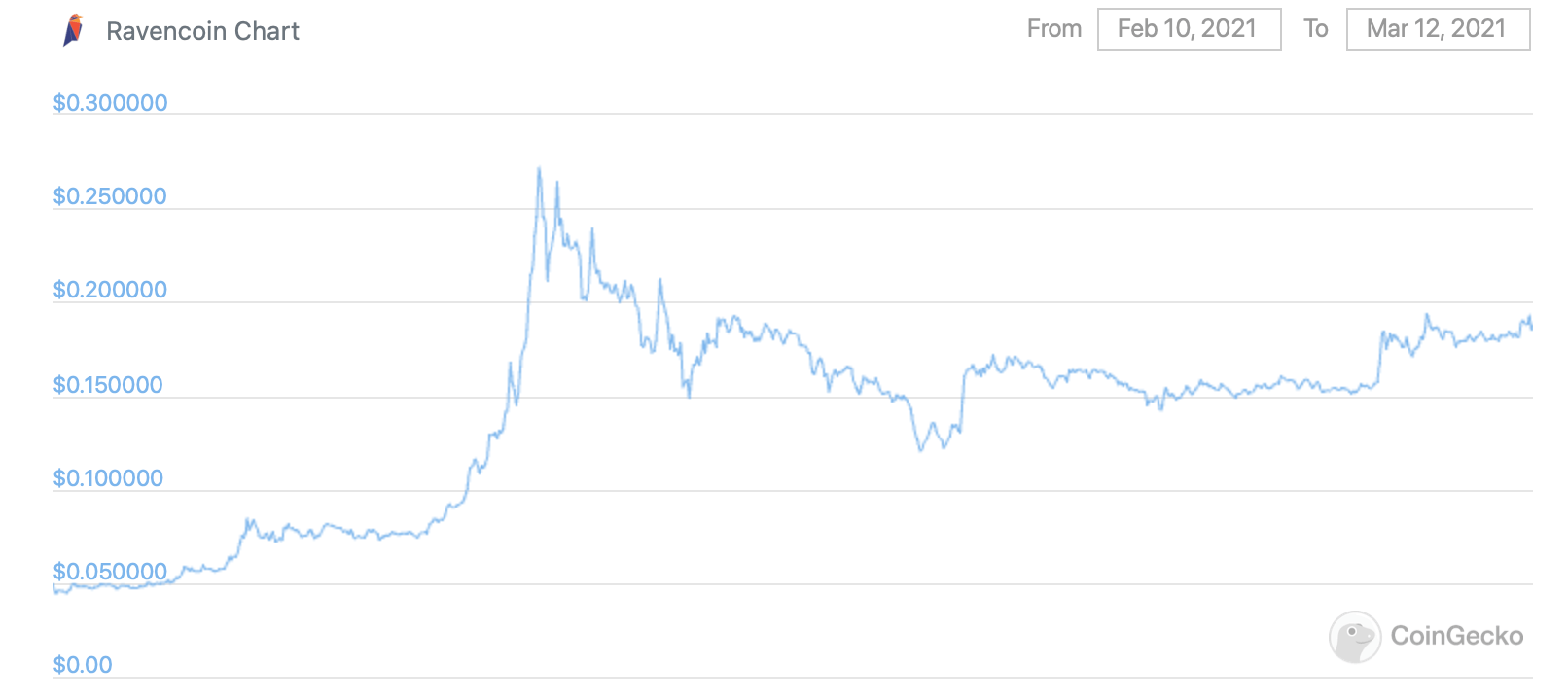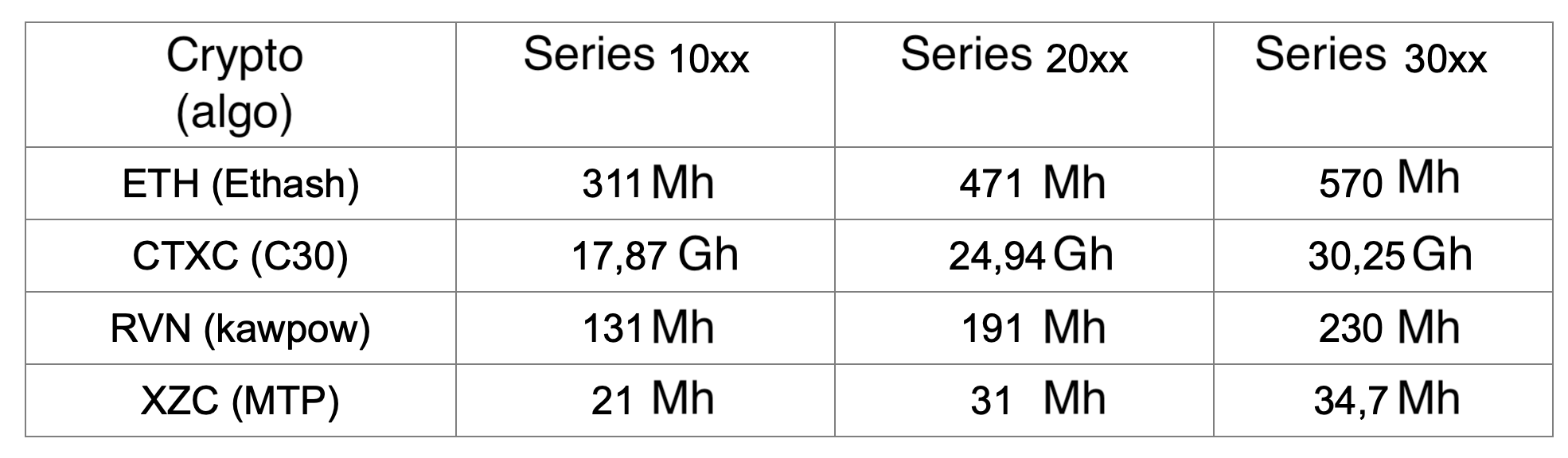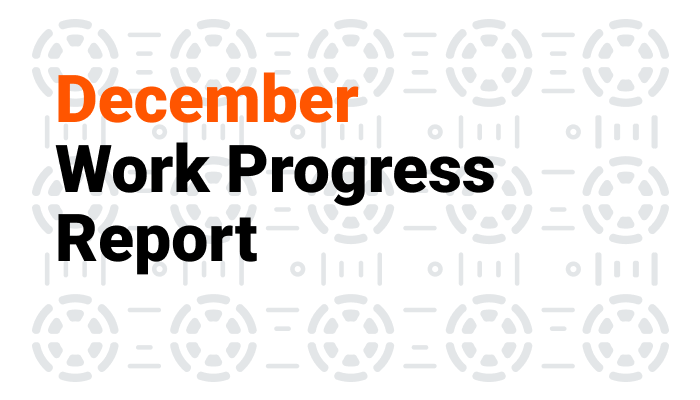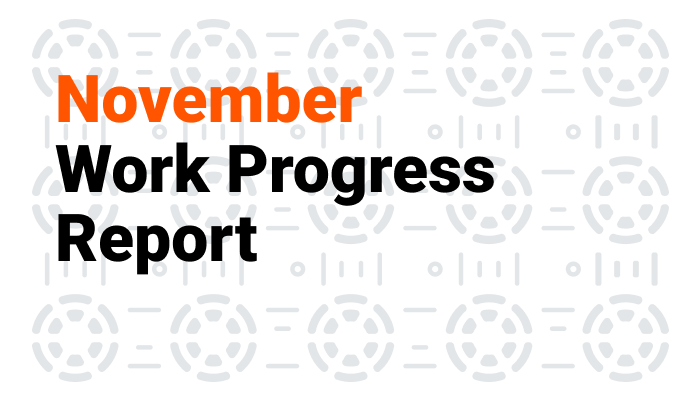The article was prepared by Denis Trushin, Head of the Advanced Technology Department at ADM Techno.
Miners provide protection to cryptocurrencies against the potential attack or cancelation of a transaction. More miners in the network ensure better protection and make attacking the network more difficult or even impossible due to the lack of necessary mining equipment in the world (that is, an attacker can’t rent enough graphics cards to cover 50% of the network hash rate).
All PoW networks (Proof of Work) pay miners with their coins for this job. They either issue coins or take them from transaction fees. When miners find a new block in the cryptocurrency network, they get a reward plus transaction fees included in the block
Contents
- What to Mine in 2021
- Nvidia and AMD GPU Overclocking Settings for Ethereum Mining
- How to Overclock a GPU for Ethereum Mining
- Mining with Nvidia on Windows (P2 and P0 States)
- Ethereum Mining on Pascal (GTX 10xx Series)
- Ethereum Mining Overclocking on the Nvidia GeForce GTX 1060 (6GB), 1070, 1070Ti
- Ethereum Mining on the Nvidia GeForce GTX 1080 and 1080Ti
- Ethereum Mining on the Nvidia GeForce GTX 16xx and 20xx
- ETH Mining on the Nvidia GeForce RTX 30хх
- Ethereum Mining on the Nvidia GeForce RTX 3070
- Ethereum Mining on the Nvidia GeForce RTX 3080
- Ethereum Mining on the Nvidia GeForce RTX 3090
- AMD RX 5ххх and 6ххх Overclocking for Mining
- Nvidia Mining on Kawpow
- Energy Efficiency in Mining. Operating modes
- PS
What to Mine in 2021
At the end of 2020 – beginning of 2021, Ethereum has been the most profitable coin in mining. It is known as Ethereum or ETH. Miners also call it Ether.
To mine efficiently in 2021, you need a GPU with at least 5GB of RAM.
The graphics cards that can’t mine Ether anymore are relatively good at mining Ravencoin RVN (we’ll discuss it later).
Nvidia and AMD GPU Overclocking Settings for Ethereum Mining
If you are not willing to get into the setup details and just looking for final values, you can find them in the tables below. We still recommend reading the whole article so that you understand how GPU overclocking and setup for mining work. The article will help you apply more precise settings to your GPUs, get a higher hash rate, and decrease energy consumption, thus maximizing your profit. But if you need it asap or you don’t feel like getting into details, use our table. To set up GPU overclocking, you need to install MSI Afterburner.
We found the best GPU overclocking settings for Nvidia and AMD and put them on the table. The columns contain a model, core clock, memory clock, power limit, and expected performance. Here are Nvidia’s overclocking settings.
Here are AMD overclocking settings.
If you want to learn more about the overclocking process and GPU settings for mining, keep reading.
How to Overclock a GPU for Ethereum Mining
It's important to note that as you are overclocking and testing, always monitor the GPU temperature. You can only mine Ether safely if the core temperature is below 65 degrees. If it's higher, you are mining at your own risk.
The basic GPU setup for Ethereum mining is quite simple.
- First, we should identify the max memory clock at +25 MHz intervals. Find the clock value that makes the GPU driver crash (reload), and move 50 MHz down to the stable area.
- Find the core voltage that will give you the desired GPU energy consumption. Lower voltage results in lower consumption, but also in a lower max hash rate. The relationship is not proportional. When you lower the consumption by 20–25% from the standard, the speed decreases only by 10–15%.
- Find the max stable core clock (at +25 MHz intervals), move 25 MHz down from it.
Fine-tuning would give us an additional 2–6% of hash rate or 2–4% of energy efficiency. We will not go into more detail in this article.
The instructions above are good for any AMD GPU. It's a bit trickier to set up high-efficiency mining for Nvidia, so we will look at each series separately.
Mining with Nvidia on Windows (P2 and P0 States)
There is an issue with Nvidia graphics cards on Windows. The GPU memory at a standard clock commits a few errors that are not critical when rendering images in games, but they may be critical when making exact calculations. So for CUDA, Nvidia designed a special lower memory clock state (P2).
GPUs switch to this state automatically, but miners often try to maximize the hash rate by overclocking memory significantly to +700, +1000, or even more. We have a situation where P2 lowers the clock, while a mining device increases it at the same time. The mining device keeps working, but when you turn it off, P2 switches back, while manually added overclock remains. This leads to clocks that GPUs can’t manage. As a result, the driver crashes when you turn off or restart the mining software.
It's important to note that switching from P2 to P0 doesn't make a hash rate higher. It just enhances stability when you turn your mining software on or off and reboot it.
The best thing to do is to disable CUDA P2 state through the nvInspector tool (more specifically, through its nvProfileInspector subtool). Find the CUDA Force P2 state parameter, disable it, and launch your miner.
Another important thing is that Force P2 state is restored anytime you install a new Nvidia graphics card, so make sure to double-check.
Ethereum Mining on Pascal (GTX 10xx Series)
The 10xx series wasn’t designed for mining, so in 2020 miners with the 10xx cards experienced a drop in hash rate when mining Ethereum. Miners had to increase energy consumption to maintain the hash rate which affected energy efficiency.
It's important to note that with each new Ethereum epoch (they change every four days) energy consumption of Nvidia GTX 10xx graphics cards will increase by a bit until it reaches the GPU max power limit. It can happen approximately in 1.5 years.
Nvidia decided not to update the 10xx GPU driver for Windows 7, so you can’t mine Ether efficiently on Windows 7 using the 10xx GPUs. The problem was fixed for the 16xx, 20xx, and 30xx. If you want to mine Ether with the 10xx, use Windows 10 or Rave OS.
Ethereum Mining Overclocking on the Nvidia GeForce GTX 1060 (6GB), 1070, 1070Ti
These GPUs have GDDR5 memory, so their overclocking algorithm is the same.
- Turn on the mining software without overclocking. Start raising the memory clock little by little at +50 MHz intervals. Find the clock value that makes the GPU driver crash (reload), and move 50 MHz down to the stable area.
- Start lowering PL little by little, by around 1%. The GPU starts consuming less power and the temperature goes down. At some point, the speed will start falling. Stop at 5% of the speed decrease.
- Start raising the core clock little by little. Find the clock value that makes the GPU driver crash, and move 25 MHz down to the stable area.
The speed lost at Step 2 must be fully restored now. If it’s not fully restored, you could raise the Power Limit by a bit, but in this case, energy consumption would also go up.
Ethereum Mining on the Nvidia GeForce GTX 1080 and 1080Ti
The 1080 and 1080Ti feature high-timing fast GDDR5X memory that initially wasn’t as good at Ethereum mining as GDDR5. However, after the release of ETHlargementPill-r2 that lowers timings for this type of memory, they started mining Ether quite successfully.
The pill makes memory less stable and lowers max overclocking potential. For the earliest GTX 1080 card revisions (Rev.A) the pill is unstable even at standard clocks, so to ensure GPU stability you have to lower the memory clock.
If the mining software is still unstable after that, you should use the soft alternative to the pill for such GPUs. It’s the –mt parameter in t-rex that goes from 0 to 6. The higher you set this parameter, the more it lowers timings but also stability.
After you successfully activate the pill or apply the –mt parameter, follow the same overclocking process as with the 1060 and 1070.
Ethereum Mining on the Nvidia GeForce GTX 16xx and 20xx
These GPUs can easily place large volumes of data in the memory and have powerful cores.
The overclocking algorithm is simple.
- Lower PL to the min value.
- Start raising the memory clock little by little at +50 MHz intervals. Find the clock value that makes the GPU driver crash, and move 50 MHz down to the stable area.
- Check whether higher PL leads to a higher hash rate.
If it does (which it does for some 2080 and 2080Ti models), find the max hash rate you can obtain by raising PL. Do the following steps next.
- Start lowering PL little by little, by around 1%. The GPU starts consuming less power and the temperature goes down. At some point, the speed will start falling. Stop at 5% of the speed decrease.
- Start raising the core clock little by little. Find the clock value that makes the GPU driver crash, move 25 MHz down to the stable area.
The speed lost at Step 2 must be fully restored now. If it’s not fully restored, you could raise the Power Limit by a bit, but in this case, energy consumption would also go up.
ETH Mining on the Nvidia GeForce RTX 30хх
The 3070, 3080, and 3090 are the trickiest Nvidia cards in terms of overclocking, so let’s get into detail. The 3060 and 3060Ti overclocking is the same as with the 20xx series.
Ethereum Mining on the Nvidia GeForce RTX 3070
When you are overclocking the 3070 and other older GPUs of the 30xx series, it’s important to understand what the card is missing. The graphics card normally gives out 60 MH/s, you can get 63-64 MH/s by overclocking. The card has a powerful core, which is quite useless for Ethereum mining that doesn’t require more than 700-800 MHz. So make sure to limit your GPU appetite.
The 3070 is easy to overclock. The first step is to overclock the memory to the stable maximum. Then lower PL.
- Start raising the memory clock little by little at +50 MHz intervals. Find the clock value that makes the GPU driver crash, and move 50 MHz down to the stable area. The effective memory clock in MSI Afterburner must be 8100–8400 MHz.
- Start lowering PL by 1%. The GPU starts consuming less power and the temperature goes down. At some point, the speed will start falling. Go back by a few percent.
At some point when you lower PL, the core clock may start fluctuating, going below 1 GHz from time to time and then going back in a second. It means that the graphics card doesn't have enough Power Limit.
This effect is called throttling. It’s important to note that t-rex and other mining programs may display a high hash rate, but in reality, it is 4-5 MH/s lower than the displayed value.
When the card heats and fans are overclocked, make sure to raise PL a little. Nvidia includes the fan power consumption into PL, so the core may start lacking power.
The bottom line is that you shouldn't over-constrain PL. The 3070 normal consumption for mining is 130 W at the hash rate of 63 MH/s.
You will get the best result on Windows 7 by setting the core voltage at 713-725 mV and lowering the core clock. With good memory you will get a hash rate of 64.6 MH/s at the consumption of 121 W. It’s t-rex unadjusted for the devfee.
By using -forcePState:0,0 command in the Nvidia Inspector you can get 61 MH/s at the consumption of 107 W, or 570 MH/s per kWh. In this case first you need to restore the operating mode after reloading, and only then activate mining. Otherwise, the driver will crash periodically. It makes no sense to save 10 W per GPU.
Ethereum Mining on the Nvidia GeForce RTX 3080
When you are overclocking the 3080 and other older GPUs of the 30xx series, it’s important to understand what the card is missing. The 3080 core is excessively powerful for Ethereum mining, so you should limit it as much as you can first, without throttling. Then you can overclock the memory.
Windows overclocking.
- Bring the memory clock to a minimum. Set the core voltage at 750 mV using MSI Afterburner, save, and check the memory clock. It should be around 7500 MHz.
- Start setting the voltage in the lower range (743 mV – 725 mV — 713 mV — 700 mV). Find the value that brings the memory clock down to 5000 MHz (P3 state), and make one step up from it. Make sure that the memory clock is now above 7000 MHz.
- Lower the core to the min value. Activate mining.
- Start raising memory clock little by little at +50 MHz intervals.
Then you have two options.
- Find the clock value that makes the GPU driver crash, and move 50 MHz down to the stable area.
Then you can raise the clock a little and check whether the hash rate is growing. If it is, keep raising the clock until you reach the limit. - Find the limit after which the core starts fluctuating and falling below 1 GHz. We have a GPU with a weak power supply, so we stop here and enjoy the hash rate above 90 MH/s.
Ethereum Mining on the Nvidia GeForce RTX 3090
The 3090 overclocking is identical to the 3080. Just keep in mind that the 3090 acts as the excessively overclocked 3080 with a weak power supply.
AMD RX 5ххх and 6ххх Overclocking for Mining
Let’s see how to overclock AMD graphics cards from its new and quite effective series. Unlike Nvidia, these GPUs don’t have special smart states at the BIOS level.
So Windows doesn’t help you get a better hash rate. Furthermore, it lowers stability. It’s not surprising that most “red” miners (AMD logo is red) prefer more stable Linux-based solutions.
Such systems make overclocking easy.
- Overclock the memory to 900+ MHz.
- Set the core at 1350-1375 MHz.
- Lower the core voltage little by little at intervals of 5 until it remains stable. You can go as low as 800 mV for sure and you can try going lower depending on your graphics card.
- Lower the memory voltage. You can set 800 mV for sure, but if you go lower, make sure to check stability.
As a result, you maximized your hash rate and minimized consumption.
The AMD RX 5600 user provided us with overclocking instructions.
The core is from 1100 to 1200, and the memory is from 950 – lower until the graphics card becomes stable that is, up to 900 at intervals of 5. You can try bringing the core and memory voltage to 740. However, stability is important to me, and my setup had been working for 18 days without crashing.
Here are the results for the RX 5600.
As for the AMD RX 5700, you can set the core at 1300-1325-1350-1375 and bring the memory to 930 and then lower at intervals of 5. If they are not stable, go down to 900. The voltage is 780.
Here are the results for the RX 5700.
Nvidia Mining on Kawpow
Kawpow algorithm with RVN as the main cryptocurrency entered the mining industry with a boom. The Ravencoin hash rate table below demonstrates the growth in popularity. The hash rate in the 2Miners pool has increased 5 times in a month.
At the same time, the RVN price increased by 500% in 40 days. On February 20, 2021, it set the record of 28.5 cents.
The algorithm works even with 3GB GPUs, adjusts well (many GPUs that are problematic on other algorithms work well on kawpow), and speed correlates to GPU PL. Furthermore, RVN is featured on many major exchanges.
If you look at all the factors, the algorithm comes second best in terms of prominence and profitability in GPU mining after Ethash.
Windows 10 requires GPUs with at least 4 GB of RAM. For Windows 7 and Rave OS 3 GB of RAM is still enough.
GPU Overclocking for Kawpow
Setting up GPUs for Kawpow is quite easy.
- First, we should identify the max memory clock at +25 MHz intervals. Find the clock value that makes the GPU driver crash, and move 50 MHz down to the stable area.
- Find the core voltage that will give you the desired GPU energy consumption. Lower voltage results in lower consumption, but also in a lower max hash rate. The relationship is not proportional. When you lower the consumption by 25–35% from the standard, the speed decreases only by 15–20%. This gives us a unique opportunity to schedule GPUs to overclock automatically at the best time for multi-rate meters.
- Find the max stable core clock (at +25 MHz intervals), move 25 MHz down from it.
Fine-tuning would give us an additional 2–6% of hash rate or 2–4% of energy efficiency. We will not go into more detail in this article.
Make sure to check out our Telegram chat for more tips.
Energy Efficiency in Mining. Operating modes
Any GPU can operate in power-saving mode, but overclocking allows you to maximize the hash rate. At the same time, energy efficiency suffers.
Not all rigs work well with any algorithm, so every expert user must test their GPU operation at maximum and minimum capacity and choose the optimal mode, considering operating temperature and electricity costs.
You can save the results as links to 2CryptoCalc that allows you in just a few clicks to evaluate whether your algorithm is better or worse than alternatives in terms of the current mining profitability specifically for your rigs.
Electricity costs and current profit are crucial when you are choosing an algorithm and rig operating mode.
Max Energy Efficiency and New Rigs
Sooner or later, all miners end up estimating the max hash rate per 1 kW of a rig power due to either electricity cost or the limit of “free” power.
Here are the max hash rates adjusted for the dev fee per 1 kW of utility power with Platinum PSUs for the 10xx, 20xx, and 30xx series.
* – The 30xx series stats are up-to-date as of December 25, 2020.
As you can see the 20xx series has a marginal benefit per 1 kW 1.5x higher than the previous one. It’s mainly due to the enhanced memory access algorithm. For algorithms that mostly use the GPU core, the result is less impressive – 33%.
Energy efficiency deteriorates with each new Ether epoch.
PS
This year we expect a lot of new GPU releases. So the balance of power may change with new GPUs and mining software entering the market. Who knows, we might even see new mining algorithms. The article is up-to-date as of the beginning of March 2021. We will update it as we get the new data.
Remember to join our Telegram chat and follow us on Twitter to get all the news as soon as possible.