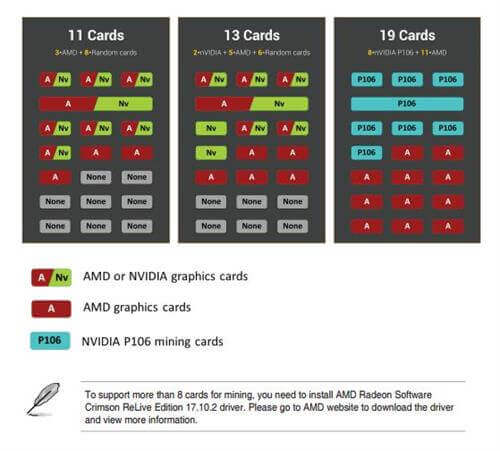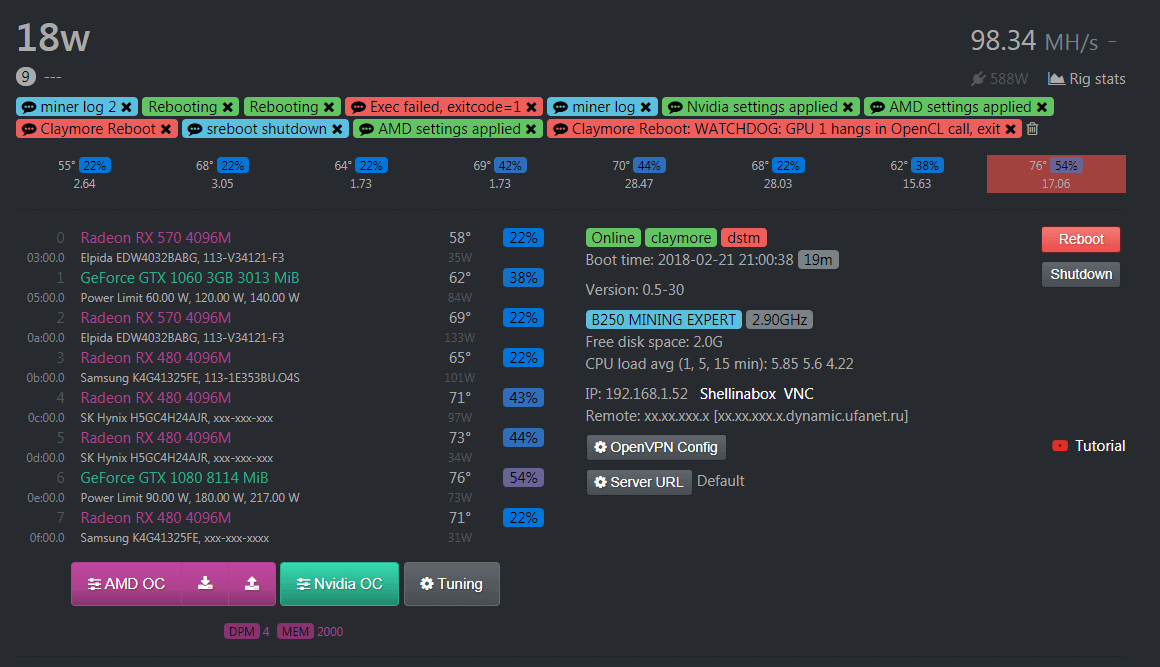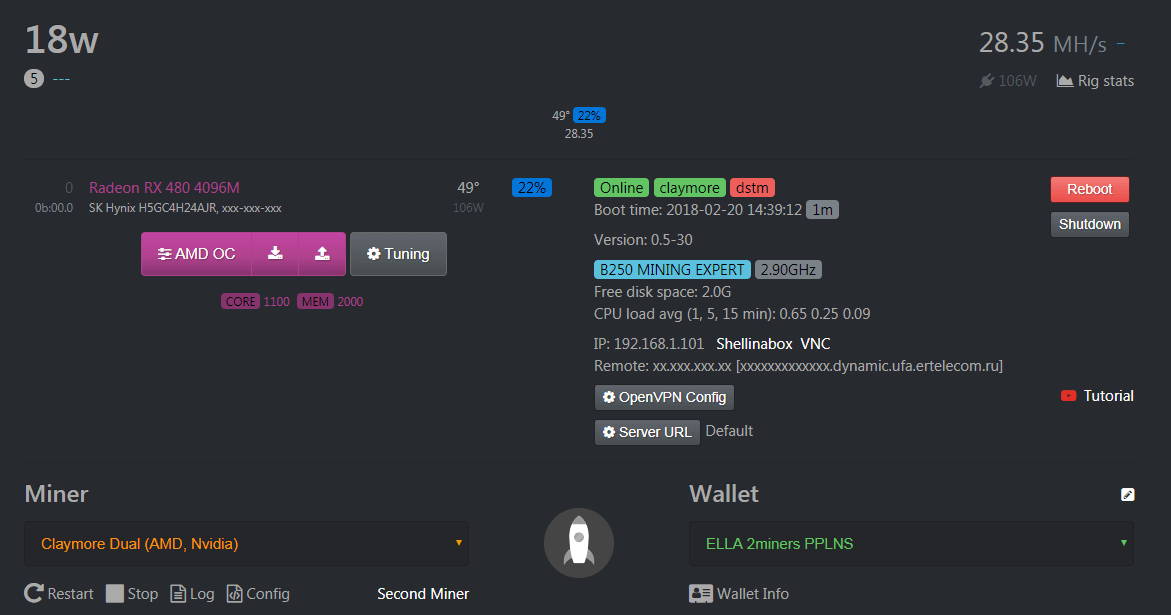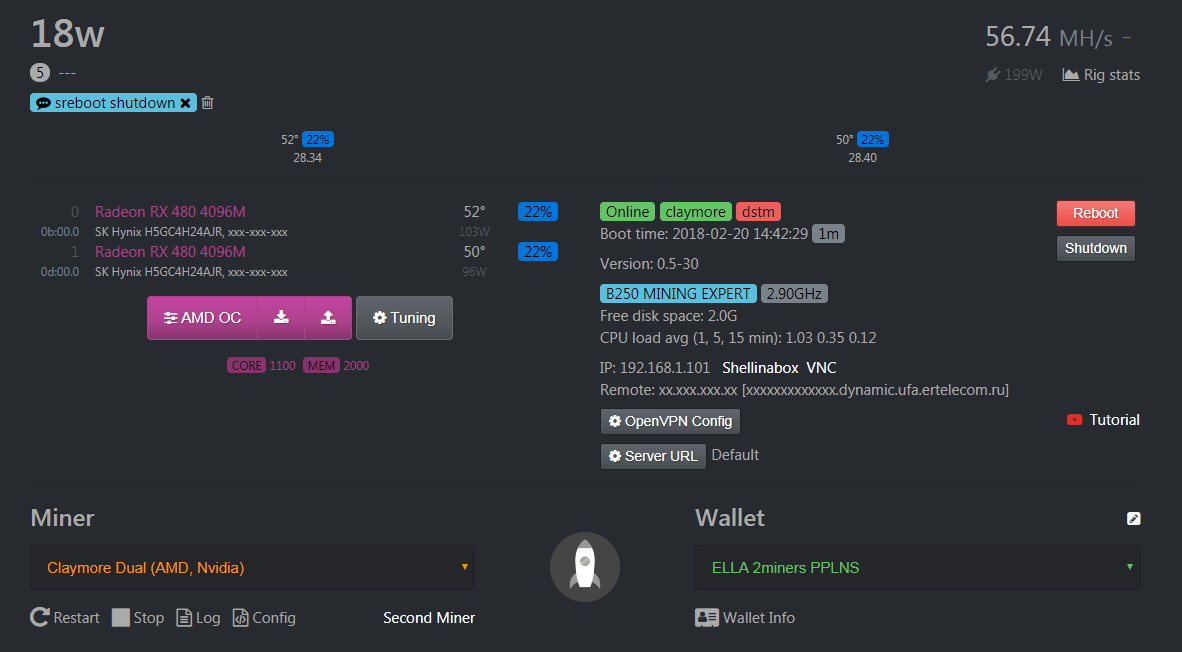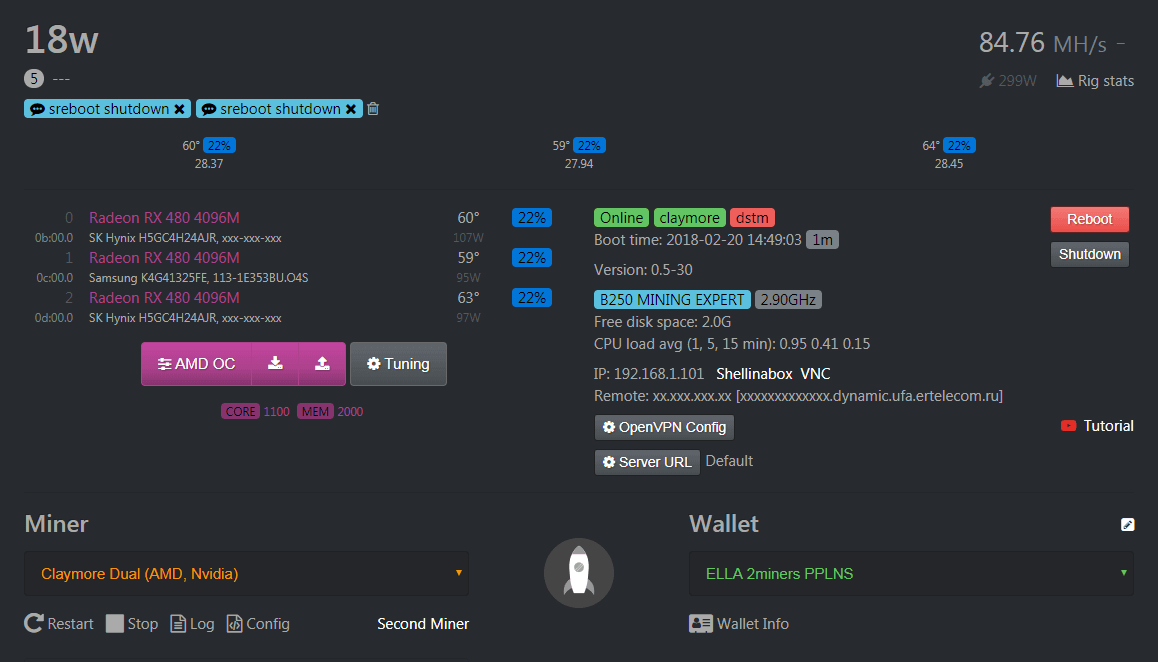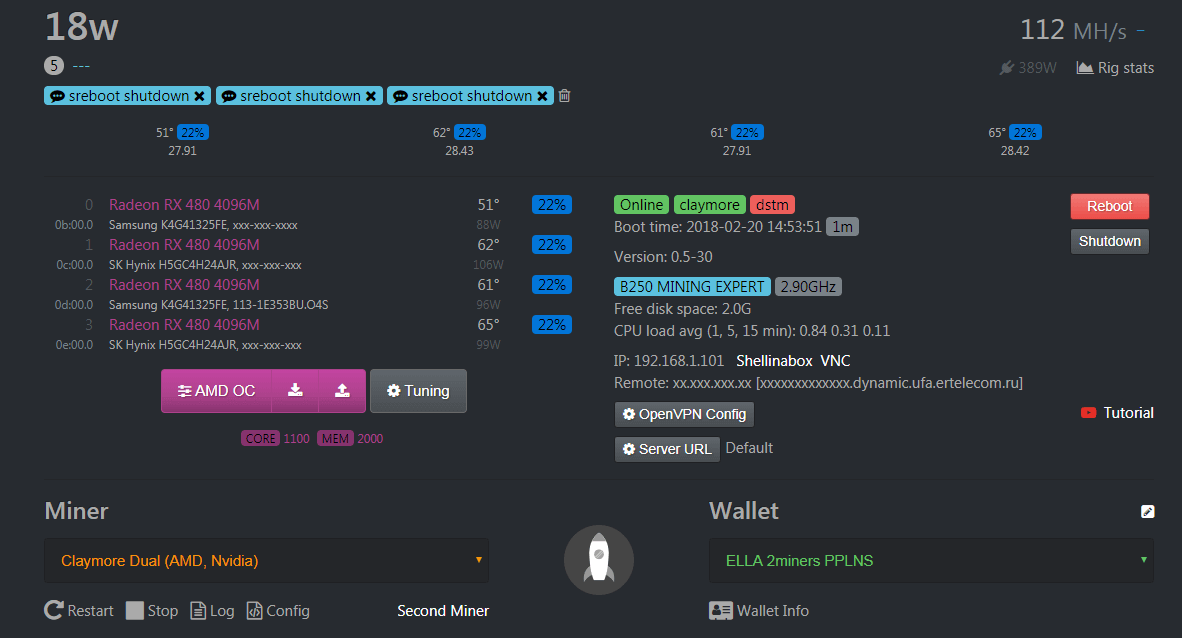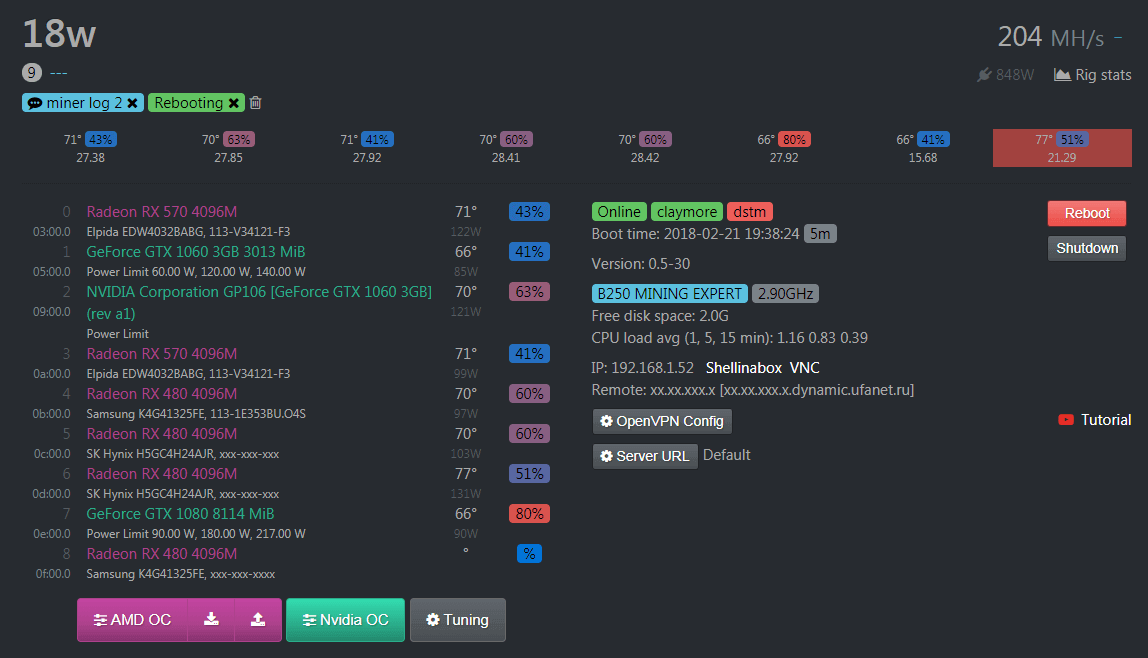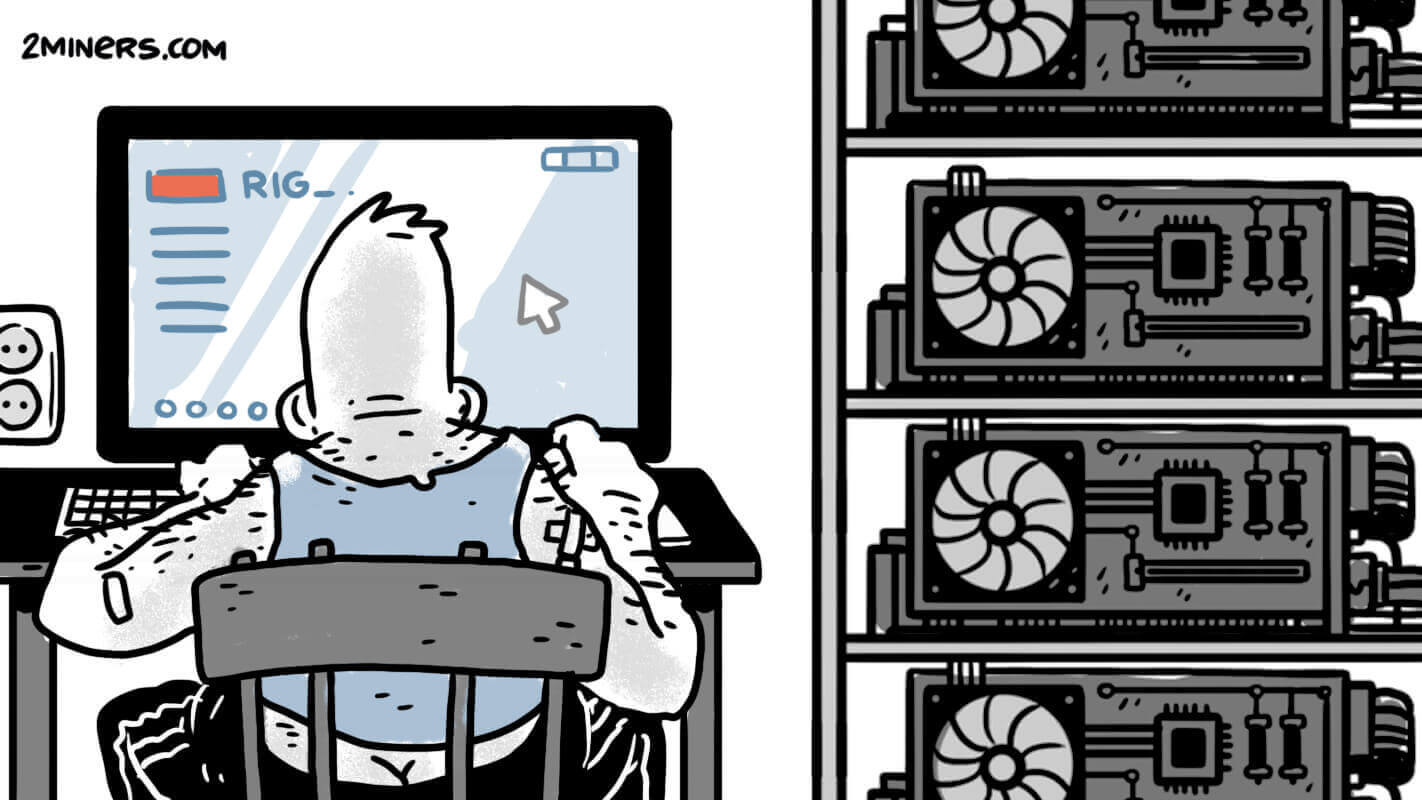Asus Motherboard for Mining
What’s unique about the Asus B250 Mining Expert is that it has 19 GPU slots, which is why it’s considered a mining motherboard.
It comes with the Intel B250 chipset, the LGA 1151 CPU socket, and DDR4 DIMM slots. The board has 6 power phases for the CPU. But most importantly it has 18 PCI-E x1 slots and 1 PCI-E x16 slot. It also has 3 PSU slots. But can it support 19 GPUs?
Let’s read the user’s manual first. The manufacturer recommends installing graphics cards as follows.
As you see, 19 GPUs for mining can be installed only with the use of P106 cards – other options won’t do. Even with 13 GPUs, the manufacturer recommends installing a few NVIDIA cards, which is fine. Now let’s get down to business.
We are testing the following rig:
- Asus B250 Mining Expert
- Intel Celeron G3930
- QUMO DDR4 4Gb
- Hive OS
Mining. Where to start?
Here is how our stand looked like in the middle of testing:
We started by taking apart a couple of well-tried rigs and installing 8 cards. We thought that the motherboard with 19 GPU slots would surely recognize them all at once. It did recognize them, but look at the screenshot:
Something was not right. After spending lots of hours on forums, we decided to update BIOS and install cards one by one.
With one card it worked great. And with two?
All good. Let’s install the third card.
It works well with 3 and even 4 cards.
After having installed 8 cards successfully, we introduced another one, but we noticed bugs, slow system response and the hash rate dropping. On the advice of forum users, we tried switching slots, tried various combinations, transposed risers, PSUs and graphics cards. Here are some of the schemes:
We tried an L-shaped scheme.
We tried a reversed L-shaped scheme.
We put a lot of time and effort into this, but it didn’t work correctly with more than 8 cards. The best result was by installing two Nvidia cards, but it was far from perfect – the RX570 hashrate dropped to 27 MH/s, while on the other rig its hash rate was always 29. Our further experiments got us nowhere. Besides, the board doesn’t like overclocking at all – when we modified frequency for one card, the hash rate of the others went down. We decided to stop because the board was not responding well to our experiments.
Conclusion
Of course, we can continue transposing GPUs till we find the right combination that will make the motherboard work properly. But we know for a fact that on its own Asus motherboard cannot support even 10 cards, let alone 19. I am sure that it’s possible to install more cards on one rig with this motherboard, in fact, user reviews demonstrate that – some managed to install 13+ cards successfully, but still, it was just the result of their thorough and extra work.
It is also possible that we were unlucky to buy a motherboard of poor quality. But for $300 we expected smooth operation and the payback of every PCI-E – instead, we just wasted our time searching for the functional combination. We don’t think changing Linux to Windows would have changed anything, not with our poorly made board for sure.
So isn’t it better to have two rigs with 12-14 GPUs instead? This way you can easily install, update and overclock a good number of cards without any problem. Besides, the setup is so easy that it takes less time than assembling the rig case. Even financially 2 motherboards with CPUs kind of cover the cost of DDR4. It is more expensive than DDR3 nowadays, plus the CPU for the 1151 socket costs more.
So if you like playing around with hardware and have lots of patience, you can buy Asus B250 Mining Expert. But if you want a smooth operation and easy setup, our advice is to look for less questionable boards.
Which motherboards do you use for mining? Join the discussion of mining secrets and tricks in our Telegram Community Chat at – @chat2miners.